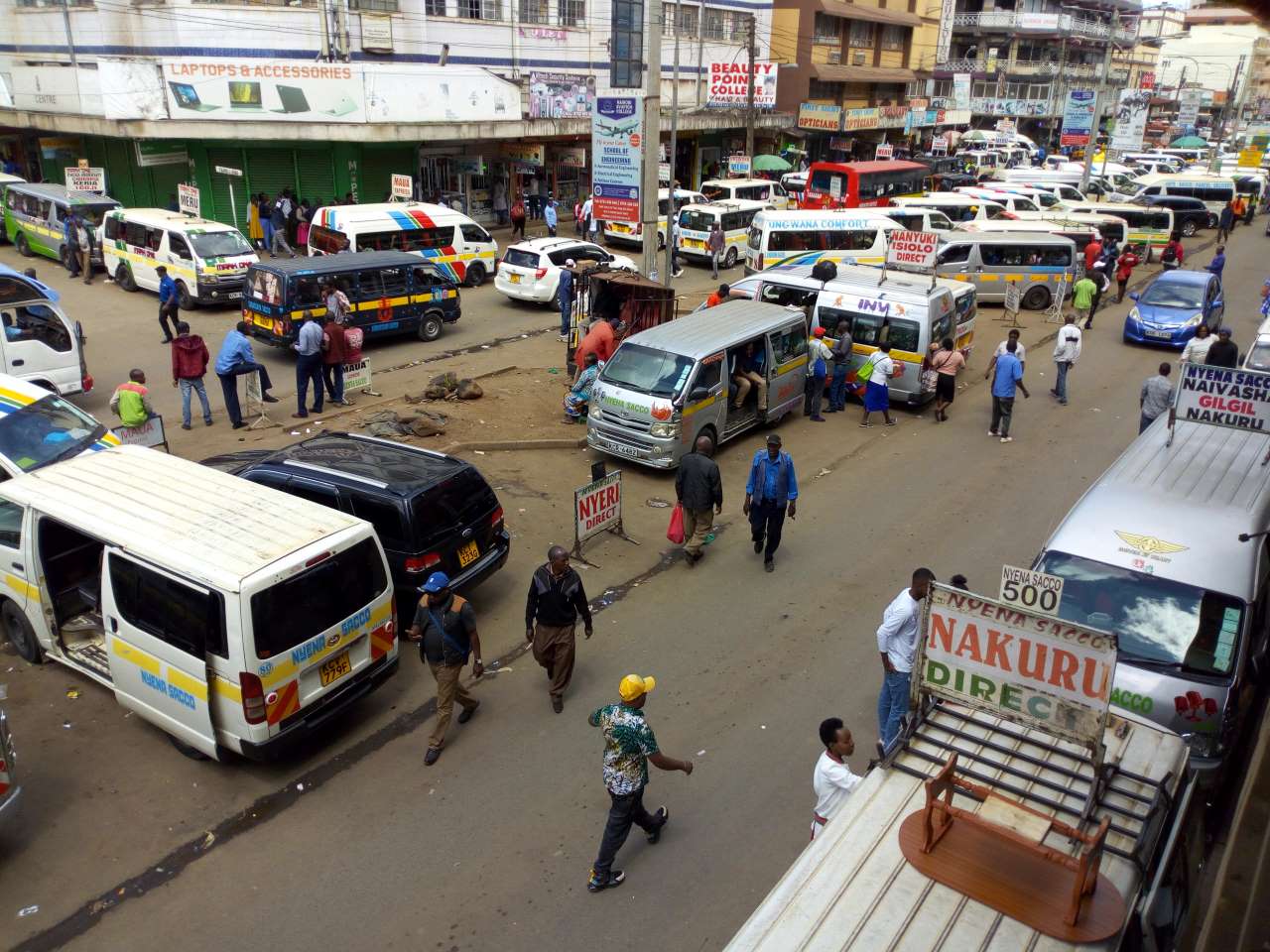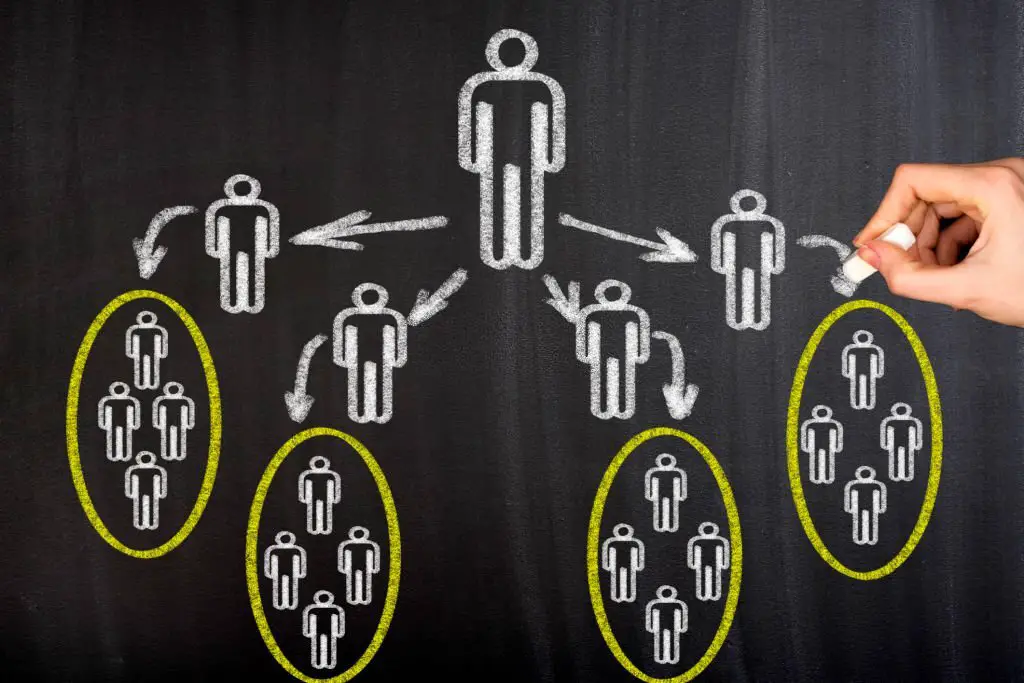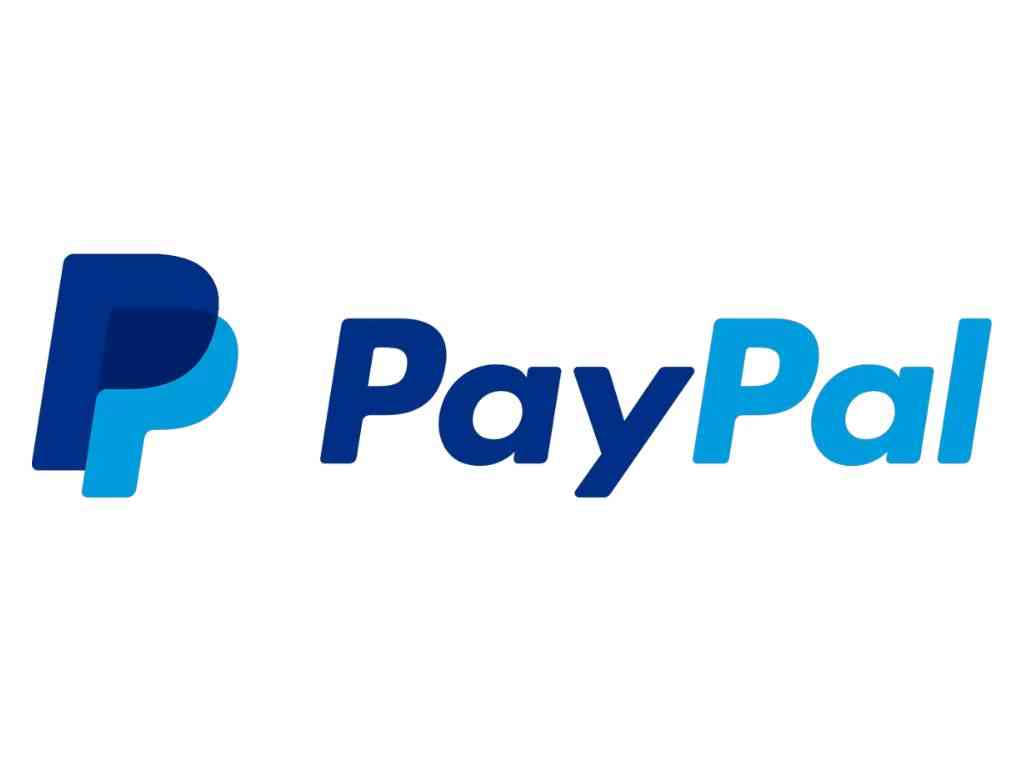A customer care representative from Safaricom explained to me why data bundles get depleted so fast.
“Data usage is a device function. What this means is Safaricom doesn’t use your bundles. It only counts what you use (or what your device uses), and then bills you accordingly.“
—Safaricom customer care representative
Okay, so what exactly is ‘eating’ my Safaricom data bundles? Why do they get depleted so fast?
Most of us have been in this situation: You buy a Safaricom data bundle. You get distracted and put your phone down (so you don’t browse).
Moments later, a message pops up: “Your data bundle balance is 45mb…”
“Ah, Safaricom!” You say to yourself.
A few minutes later… “Your bundle is below 2mb.”
“What!?” Now you’re FURIOUS. You call the customer care service. You probably don’t get hold of a representative immediately. The prompts are giving you self-service options, but YOU WANT TO TALK TO A REAL CUSTOMER REP… NOW!!!
You hang up. Your conclusion: “Safaricom ni wezi.”
It turns out… you could be wrong.
Let’s get back to what the customer rep told me “… Safaricom only counts what you use, or what your device uses, and then bills you accordingly.”
What is “eating” your Safaricom data bundles
It’s your phone.
Your phone can use data bundles even when you’re not using it.
How?
It’s in the settings. I’ll explain.
Most of us are familiar with the Data Saver. We think that switching it on does all the magic of saving our data bundles.
The thing is, it helps, but it’s not enough.
Other settings contribute to the quick depletion of your data bundles.
Walk with me.
The number one culprit is within your Play Store settings.
The screenshots below were captured on an Infinix NOTE 4 device. They could appear differently on other devices.
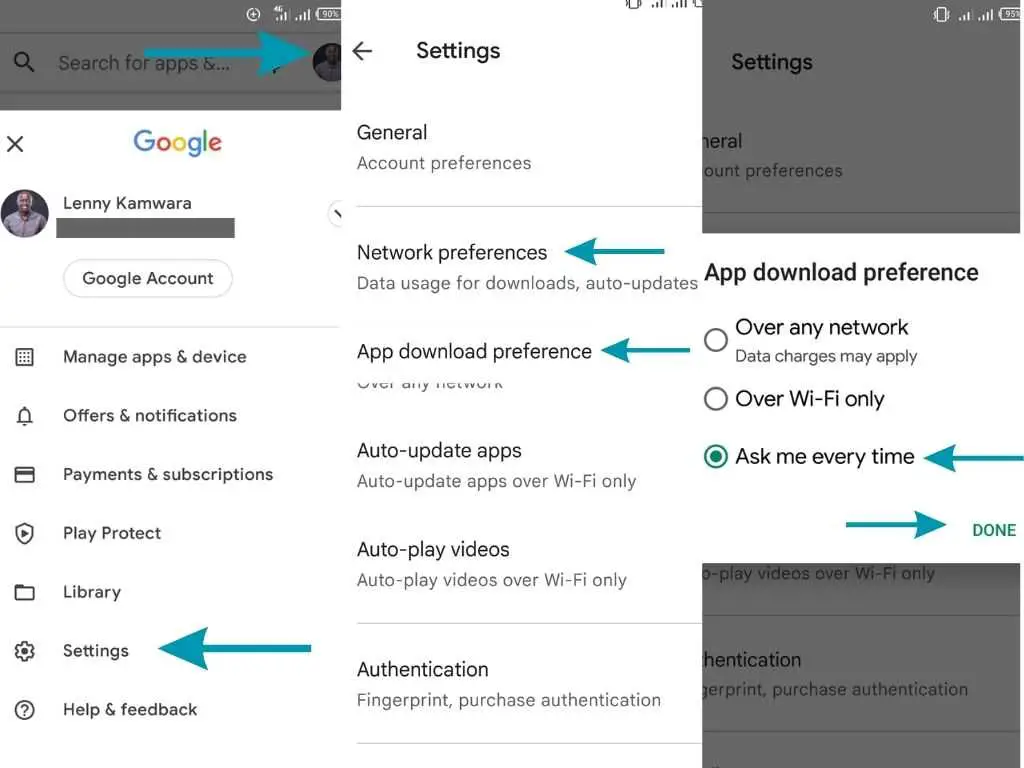
•Head over to the Play Store
•Click on your photo
•Click on Settings
•Look for Network Preferences. Click on it.
•Click on App download preferences.
•If it’s set to Over any network, change to either Over Wi-Fi only or Ask me anytime.
•Click Done.
Step number 2:
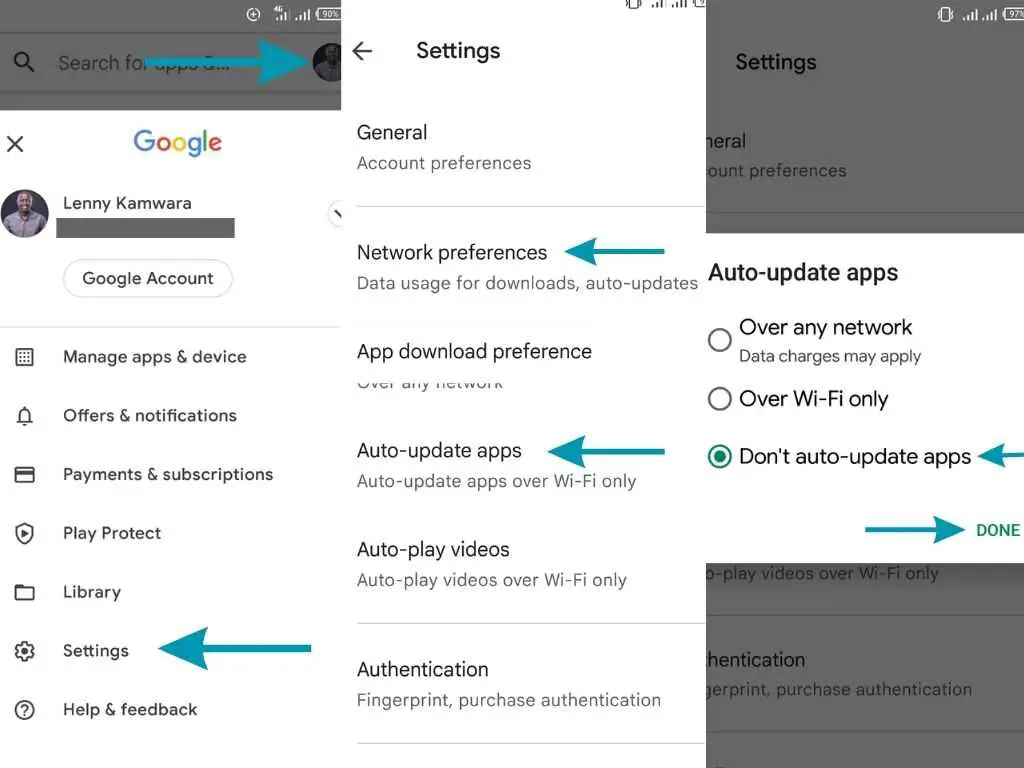
•Click on Auto-update apps. If it’s set to Over any network, change to Over Wi-Fi only or Don’t auto-update apps.
•Click Done.
That’s the most common reason your data bundles are depleting fast.
If you set the update preferences to any network, pending app updates will start downloading as soon as a data bundle becomes available.
You only know something has happened when you get an alert from Safaricom, notifying you that your data bundles are depleted.
Most people don’t know this. I didn’t either. For the 10 years I’ve used a smartphone, I’ve never bothered to change these settings, until the customer care representative brought it up.
Another setting you need to check
Head over to Data Saver settings
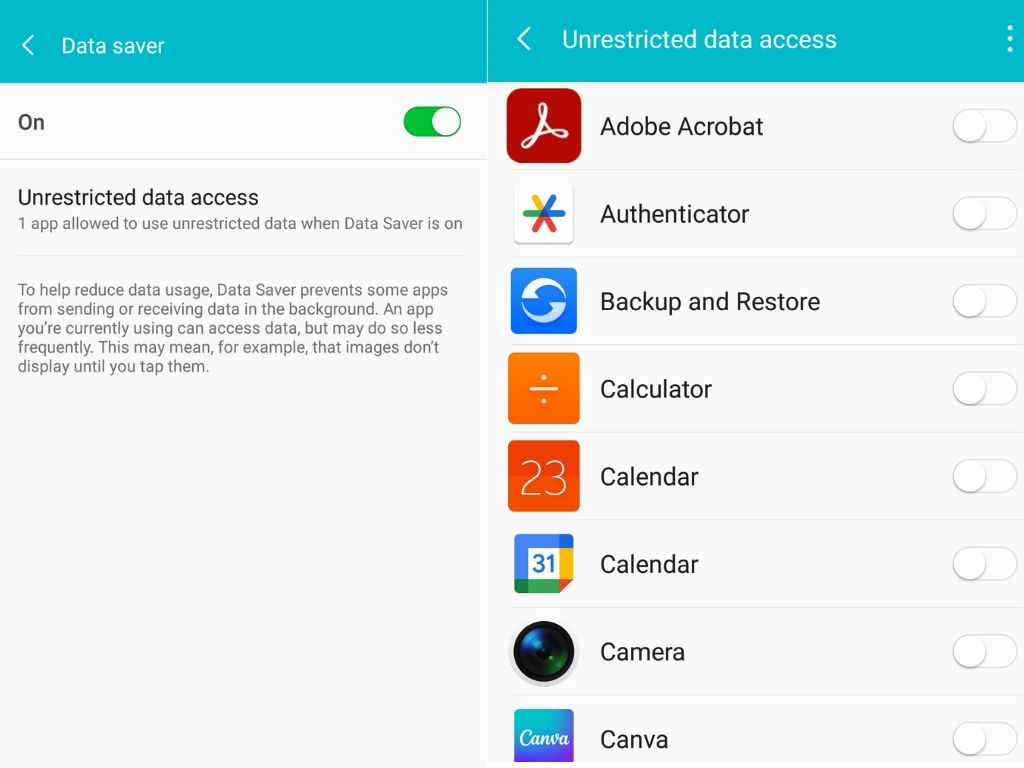
Check what apps have unrestricted data access. Toggle them off.
Unrestricted data access means that apps can continue to use data in the background even if Data Saver is on.
Ideally, you want to see all apps you’ve set to use background data and turn them off, especially Google Play Services and Google Play Store.
Lastly, ensure that you do not connect your phone network to your laptop through tethering or hotspot unless you’re using it.
Windows updates can gobble up 2Gb of data bundles within no time. I’m sure you know this.
You can alternatively pause the updates in the Windows Settings.
How to check your Safaricom data bundle usage
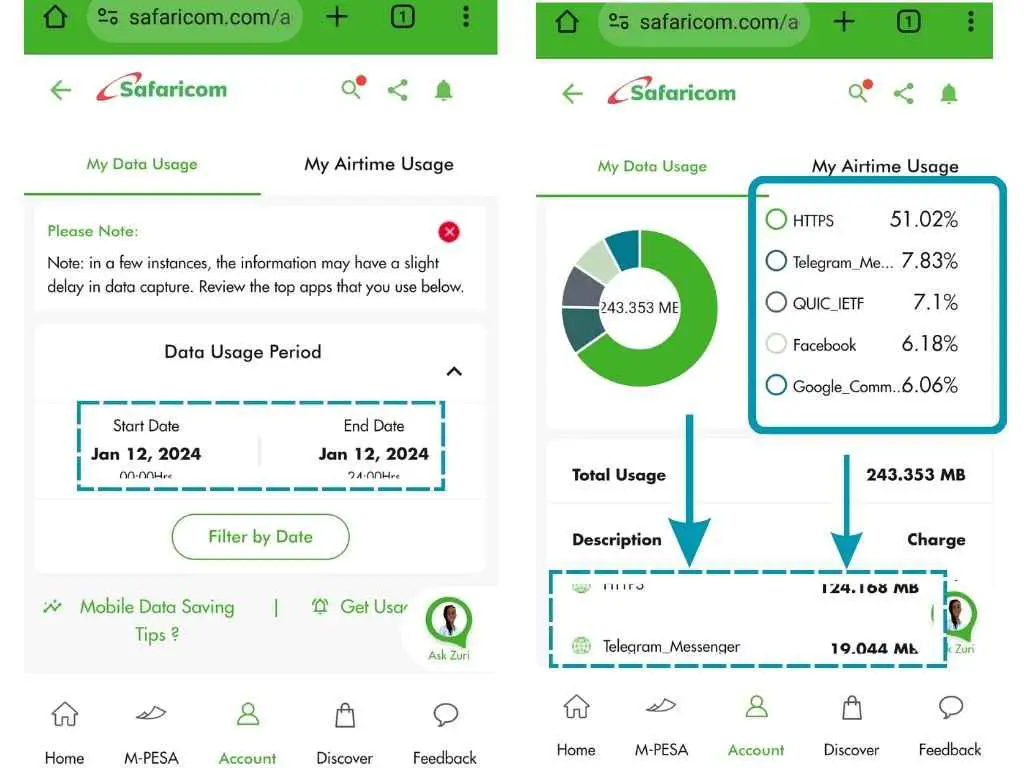
One cool feature by Safaricom is that now you can check what exactly is consuming your data by visiting https://safaricom.com/account/usage
Just note that you will have to be using Safaricom data with the line you want to check usage on.
You can adjust the period to filter only the period you are interested in. The minimum is a day (24 hours).
For me, I found out HTTPS, Telegram and QUIC_IETF, whatever that is, were the biggest consumers of my data that day. Specific apps are listed immediately below.
So, yes, those simple settings on Google Play are responsible for the quick depletion of your Safaricom data bundles, according to the Safaricom customer representative.
I went ahead and changed those settings, and I noticed my data bundles now last longer. What about you? Let me know.